The Quick Fix to Fujifilm Hot Pixels

Fujifilm Digital Cameras
The Quick Fix to Fujifilm Hot Pixels
Everyones got them
Every digital sensor available to us in the consumer market is going to produce hot or dead pixels, but we normally rarely ever see them because those pixel sites are identified at the factory and are calibrated out per camera before we have a chance to see them.

The only people on the planet that get perfect digital sensors are organizations like NASA and they come at the cost of $Millions, so as mere mortals and as time goes on, more pixel sites will die on our consumer, prosumer and professional camera systems but regardless, the issue is easily solved in-camera by the firmware, through a calibration process of the sensor, or in post processing by the raw converter, before those nasty white or neon dots mar your final image export.
Phase One digital backs never resolve any hot or dead pixels because they are actively mapped out on every exposure through a process that includes the camera ‘shooting’ a Black Frame Reference that is not seen by the user (except in a mild capture delay before your next shot frame) but stored internally, that any pixels that were burning hot or not reporting are calibrated out exactly based on the exposure time and ISO the camera was recording at the time of capture. (IQ4-series Digital backs allow the user to shoot without a Black Frame Reference so hot pixel mitigation may be necessary in Capture One, see below)
Significantly older CCD technology digital backs would eventually suffer what was called a ‘Column Error’ for when a pixel location stopped reporting, the entire column of pixels would fall in a Tetris like way, but could be fixed through a Field Calibration as long as you had access to Phase One support and an internet connection.
Fujifilm Pixel Mapping
Today, Fujifilm cameras can remedy their hot pixels in your hand through a process called Pixel Mapping. Very easy to execute on a GFX-series camera, just navigate through your ‘IQ’ menu (Image Quality) to the 3rd page and select Pixel Mapping.


The process takes only moments and while ‘the result is not guaranteed’ it is highly effective in identifying, reducing or eliminating noncompliant pixels from your still images. The proof is in the pudding. Below on the left is what you get without applying this process and on the right after application.

Note:
This mapping should be performed on your camera before you get into the thick of a shoot, as an already hot camera will refuse to proceed with Pixel Mapping while completely fine to continue shooting.

Treating Hot Pixels In Post with Capture One Noise Reduction
If you have images shot before you realized you had hot pixels, the Single Pixel slider within the Noise Reduction tool of Capture One is where you’ll want to go next. Below you’ll see an image I’ve shot without pixel mapping.

Even moving the slider from 0 to 1, makes a huge difference in the expression of hot pixels, and will not degrade your image whatsoever. Check out my results applying this method in the image below.

And just like that, hot pixels be gone!
Whether you catch them before they happen or have to fix them in post, these solutions take at most a minute to effectuate. The image used for our example is black to make the hot pixels more apparent. However, Capture One’s noise reduction tool has yet to cause any unwanted artifacts when applying it at a value of one, and is generally safe to apply on all of your images as a batch.
For More Resources
from Brad Kaye and the Medium Format Experts
Follow Us, & Subscribe to Our Newsletter Mailing List!

Discover more from Capture Integration
Subscribe to get the latest posts sent to your email.