Fujifilm GFX Tip : Tethering Setup Options
When I’m shooting tethered, I love the immediate data redundancy of shooting to the laptop and recording to internal camera’s media card. However, I still need the ability to jump off my tether and go shoot untethered rogue. This dual recording is a great feature, but with some of my projects, it’s either unneeded or unwanted. Sometimes I want both and sometimes I want to just tether. In order to make these smooth transitions on the Fujifilm GFX, you’ll need to employ one of these menu workarounds.
Before you start:
By default, your Fujifilm GFX camera will write to internal media, but the factory settings will prohibit tethering because the default for the USB port on the camera is for “Card Reader.” If you’re tethering your GFX, you’ll want to be aware of the following setting options, which require a combination of menu changes for certain workflows.
(!! Note: changes to Connection Setting cannot be made if tether is actively connected !!)
All the following changes take place within the SET UP Menu Structure:

3 Setup Options for Shooting the Fuji GFX system
SETUP 1: Tether to computer and write to the card simultaneously
• Menu–> Set Up –> Connection Setting –> Connection Mode: USB AUTO (SD Card insertion and available space REQUIRED)

This is the setup that serves most shooters a majority of the time. Images are shot to card and also transferred to tethered computer when available. This setting should be the default for most GFX photographers.
SETUP 2: Shoot to Tether & Do Not write to internal Media (Option-1 – SD Card is available)
• Menu–> Set Up –> Connection Setting –> Connection Mode: USB FIXED (SD Card insertion and available space REQUIRED)

This setup is sorta disadvantageous to a good workflow and has limited use-case where its enabling is warranted. (That being said, it’s likely a better safety option than Setup 3 below, if you have a SD card available.) Not only will it not write to card when you are tethered, but it will only write 14 raw / 17 jpgs to card when you remove the tether, stalling the camera with a choked buffer and flashing lights on the grip. At the same time this setting REQUIRES a card being inserted to fire at all.
Logically, a much better function for this setting would be to shoot only to tether when it’s available, and shoot only to card when not tethered and eliminate the function as a card reader when tether is reestablished. (Why is the USB preference setting involved at all when you’re not tethered? Why does it store images on the card, but only 14? Why does it transfer these 14 back to the computer when tether is reestablished and still keep them on the card?… This one is a bit of a head scratcher for me.)
SETUP 3: Shoot to Tether & Do NOT Write to Internal Media (Option-2 – You don’t have a SD card available)
• Menu–> Set Up –> Connection Setting –> Connection Mode: USB AUTO
• Menu–> Set Up –> Button/Dial Setting–>Shoot Without Card: ON (Page 2/3 of Button/Dial Setting)

While absolutely required as an option if you don’t have a SD card available to you, this setting is truly dangerous, because if you remove tether, the camera will act like it’s still cool to fire to card, but no images are being recorded anywhere. (If the USB-Fixed setting were employed as I describe above, there would be little reason to ever engage this setting.)
Tech Addendum:
Worth mentioning, the Default on these cameras is also to draw power across the USB connection to keep the camera fueled.

Power over USB is certainly desirable in the studio setting, but on location you can easily trade out your camera batteries, the same can’t be said for your laptop. Unless you’ve got an external power bank for your laptop, you may want to disable this one. Also, if you experience any inconsistency with tethering, it’s always a good troubleshooting step to disable USB power in case the connection is somewhat unstable and unable to deliver power and data at the same time.
I hope these three options make sense to you and with this quick guide you will be able to navigate the Fujifilm GFX menu system with ease. Please remember that if you purchased your camera system from us, then we are there to answer your questions and give you the worlds best support. We often have customers struggling for hours with one of these non logical menu items when they could have called us and solved the issue in minutes. There is a reason that you purchased your system from Capture Integration, please lean on us when you have an issue. – BK
For More Resources
from Brad Kaye and the Medium Format Experts
Follow Us, & Subscribe to Our Newsletter Mailing List!

Discover more from Capture Integration
Subscribe to get the latest posts sent to your email.