Tech Tip: Enabling Hot Shoe / Sync Port for Flash Photography on your GFX-series Camera

When mounting up a Fujifilm TTL compatible flash or radio transmitter, the GFX automatically recognizes the unit and will send a signal to them, but if you’re using any non-TTL or generic radio transmitter, the camera will not see it without first enabling the hot shoe & sync port in the menu system.


As the bottom of this display very subtly indicates, you need to roll the thumb wheel on the camera to toggle this dialog (easy to miss)

You can then additionally toggle your preference of front or rear curtain sync by navigating to that box with the directional joystick and then rolling that same thumbwheel.
For More Resources
from Brad Kaye and the Medium Format Experts
Follow Us, & Subscribe to Our Newsletter Mailing List!

Discover more from Capture Integration
Subscribe to get the latest posts sent to your email.