Phase One XF Feature – Focus Stack Tool

The first time I attempted focus stacking I admittedly used a method that was lacking in perfection, but it still rendered some fun results from the process. My process has since refined and with the help of the XF’s focus stacking tool my results hit a new level of success.
Per Phase One: “With added focus control, the XF Camera System can now systematically capture a sequence of images while precisely adjusting focus for each frame. You set the parameters and the XF Camera System does the rest. Perfect in the studio or in the field, the Focus Stack Tool results in image sequences perfect for integration into post processing solutions like Helicon Focus…”
In my first attempts at focus stacking, (see blog post “IQ3-100 Live View using Capture Pilot for Macro Focusing” ) I was using manual focus and live view at 100% through my iPad, focusing and shooting, focusing and shooting, and only later realized that 48 manually driven slices were not enough to adequately cover the depth of field I was trying to achieve.
Enter Feature Update #2 from Phase One on the XF and built in focus stacking

My failures in my original manual process were to first realize ahead of time how many shots would be necessary to adequately capture each of the perfectly focused slices of macro image to assemble into the final piece, and secondly, to move the manual focus in movements small enough to move to the next spot of focus.
To look at a single shot of the 100 frames at only 1000 pixels in this blog, may make someone question why at f8 would I need to shoot so many images.

Closer inspection at 100% reveals the sliver of critical focus that is actually captured in one image.

In my previous test while shooting the manually driven focus stack, I was able to shoot the 48 images of the tire in just over 10 minutes. Based on the number of soft areas in the frame, I later realized that I needed to shoot at least 60 frames to get the whole thing in focus. This time, I shot a hundred, and with the Focus Stack Tool, it took less than 3 minutes.
Edit 08/19/20: Since writing this, the power of the Focus Stack Tool has increased again via the free firmware Feature #3 update by auto populating the shot count of any given setup. No guessing required, the math has been built into all prime autofocus lenses available to mount to the XF, so that based on your start and end points, your aperture and the specific pixel specifics of your attached digital back, the camera will provide a image count perfectly and repeatably. (Blue Ring lenses not required, excludes the use of any zoom lenses)
Word to the wise, don’t start a 100+ image Focus Stack if your XF battery is less than 1/3 power by too much, the camera will shut down, the IQ digital back with it and you’ll lose your set points rendering any images shot so far useless.

Another strength in the Focus Stack Tool is that you can approach setting up your shot in a myriad of ways: making use of the viewfinder, Live View on the back, on an iPad using Capture Pilot, or through a tether using Capture One. Once again, I was shooting untethered, using the Ad-Hoc driven WIFI signal straight off the IQ3-100 to connect through Capture Pilot so I could use my iPad as a larger Live View screen. And having run out of daylight on a weekday night, I set up the Profoto HMI, prompting neighbors to ask if I was ‘shooting a movie’ and gathering moths from miles away.





XF Focus Stacking Procedure – Shooting
Edit 08/19/20: When I first wrote this article 4+ years ago, I had first used a combination of manual focus and autofocus that I have for years since stopped using. I have found that the switching between manual and autofocus can introduce errors into the process of focus stacking and have been recommending a purely autofocus workflow for achieving perfectly repeatable stacks.
In manual focus, you can rack the lens to either the furthest or closest point, enable autofocus, and then the camera automatically dials the lens forward and back to determine the full focus range of the lens. It then settles back in at the spot you began. Simply tap either the upper or lower hard menu buttons on the XF and you’ve marked your first position. At this point you can go back to manual focus and repeat, or
With the autofocus clutch engaged on your lens, use the thumb (gross movement) and/or index finger (fine tune) focus stepping wheels to move the focus to the rear point in your scene, use the top XF hard button (labeled in LCD as ‘mountain’ image) to set your distant location, then use the same wheels to move to and set the near (flower image) point.
This works with live view on or off, but I’ve found to make gross movements, it moves a bit slower when live view is enabled. It takes a little bit of time to get muscle memory to know which rotation of the dial causes what, and what rate of dial acceleration creates the most lens movement (sort of a flicking movement works best), while looking at the live view display on either the digital back or in Capture One.
Somewhat counterintuitively, further distance from camera comes with a lower number. It ultimately makes sense when you observe the way the camera determines the autofocus MCU step count is that it moves all the way to the infinity bump-stop and then counts back from infinity. (The near focus point for any given lens is variable compared to any other lens depending on the focus range of the helical. Some lenses will have only less than 800 total range of movement while the macro 120 will have around 8000!!)

Once your two points are set, you’re good to go. Tap the shutter button to go to the home screen. With Vibration Detect on, shoot a single test image to check exposure, lock the mirror up and swipe back over to the Focus Stack Tool. Then hit the rear button and let the sequence begin. At this point, the process is entirely automated, quick and far superior to manually stepping the lens yourself.
Pro Tip: In my ‘Studio-Still’ custom programming preset for the XF, I have the ‘2nd shutter’ button programmed to ‘Mirror Up’ so that when I’m in the Focus Stacking tool, I can put the camera mirror in the up position without leaving that screen. For me, this is only relevant for saving the mirror driving unit from excess work during strobe shooting, which also speeds up the shots a bit if your strobes can keep up. If I’m shooting continuous light however, I prefer to use the Focus Stacking sub-menu to enable Electronic Shutter (ES) during capture which removes nearly all of the mechanical movements of the XF, except for driving the autofocus motor between frames. More on this in my newer blog, The Continuous Light Advantage in the Studio.
Also, very nicely, the rear body button that you use to start the Focus Stack Sequence doesn’t interfere with having autofocus set to that button in your primary camera modes. Outside of the focus stack tool, your programmed buttons act exactly as they should, within the tool, the rear button starts the sequence capture. Another nice feature is the ability to turn off the tools you don’t want on the top screen, so I disabled HDR and TimeLapse tools, so a single swipe left got me directly to the Focus Stack tool from my home screen. (The ability to order these tools in desired presentation would be a nice, future feature update from Phase One)

Very important note: Autofocus Priority must be set to ‘Release’ and not ‘Focus’ while using the Focus Stack Tool or pressing the start button will start nothing. (Firmware version 2.01.2) This was the only workflow oddity I found that conflicted with the global settings in the camera.

XF Focus Stacking Procedure – Post Processing
After importing the images into Capture One, I’ll do my exposure, contrast and dynamic range correction. I set the color temperature if even 1º Kelvin different so I could save and apply those corrections to the entire sequence. Then export from Capture One, so I could import the finished files into a focus stacking processor like Helicon Focus or Photoshop. (Best to shoot at a fixed white balance like ‘Daylight’ rather than to have minute dancing of the Kelvin and Tint balances throughout your image stack)
Crazy cool in Capture One is the ability to see Time Lapse, HDR, and Focus Stacks shot from the XF onto a Phase One digital back as named logical groups with metadata burned into the file that keeps track of what frame of what sequence you’re currently viewing. They call this new feature Sequencing and its incredibly useful. No more white cards or blank frames necessary between groups, the software keeps track of it for you. (Well done, Phase One, well done. -Not available on Leaf Credo)

Because I commercially use focus stacking so often on set, I have a keyboard assignment to ‘select by sequence ID’ so that I can color/tone grade a single image within the stack, hit my quick key to select all within that stack, apply those corrections to the group and export with another keystroke without having to navigate by even an extra mouse click through a menu.

XF Focus Stacking Procedure – Export Processing Pro Tip
Additionally, you need to treat the individual images that will comprise your finished stack a little differently than your singularly exported images. Generally speaking, I love using the traditional cascade of folders that a Capture One session provides. The Capture folder holds my raws, the Output folder holds my exports and I’ll place a ‘Retouch’ Folder aside my Capture folder so that when archiving the project, 100% of my shoot assets reside in one place… but not for focus stacking.
Each processed image of your stack is essentially a temporary file, waiting to be assembled outside of Capture One. Once assembled, you will have no use for these incremental slices. As such, I don’t populate my Output Folder within my Capture One session with all of these files that will pretty quickly be rendered as not only redundant, but useless and potentially problem creating, given that each processed 16-bit TIFF off of a IQ4-150 is in excess of 900mb each.
To this end, I have a specific output recipe in Capture One that better suits this specific need.


Capture One’s tokens are of huge value in this regard, as I can create through automation, a folder that contains each stack without erroneous overlap or underlap of images.
Within my computer and on a drive that has plenty of available room, I place my permanent Focus Stacking Output folder that the temporary files will consume. After final assembly of each focus stack, these files can be easily trashed w/o concern that there may be something within this folder hierarchy that needs to be saved.
Helicon Focus is a fantastic, simple, and effective program for assembling the focus stack. It works much better than my experience using Photoshop and is able to find the single strand of focus through the 3D field, isolate it and intelligently merge it with the next.
I have Helicon’s batch feature pointed at my Focus Stacking Outputs folder, so after I’m finished exporting from Capture One, I can hop over into Helicon and with no more than a F7 keypress, launch the batch converter, immediately see the folder’s individual stacks within and tell it to process. At this point it’s coffee/bourbon time (depending on the time of day) because multi-tasking while Helicon consumes your CPU/GPU is not advised. (the process is amazingly quick though… it’s just nice as one of those opportunities to stretch your legs while still being productive)
I have my finished focus stacks saved down to another permanent folder on my machine so that I can drag them into my Capture One session’s ‘Retouch’ folder and I’m good to go.
Helicon’s support documentation is quick, concise and very helpful, so I won’t go into that part of the process here. With a little trial and error, and only about 3 images, I ended up changing settings and re-exporting to get the results I wanted and I found the setting that worked for the bulk of my test images. Ultimately, Helicon works at the same speed with processed TIFFS as it does with the JPGs. (Slow Hard Drive performance or low RAM could potentially affect it, not that I noticed a grotesque difference in speed between my iMac and MacPro)



Importantly, aligning the color temperature to a single value before exporting from Capture One is very important because Helicon Focus, while superior in mapping and aligning the focus based layers, does not exposure merge the way Photoshop does. Thus consistent values in all of the images are very important to a successful stack that doesn’t show zebra stripes.
I exported all the images shown here to 100% quality Jpgs from Capture One. The jpgs off the 100mp capture were around 50mb each compared to the 303.7mb per image as 8-bit TIFF.

Don’t limit yourself to needing to achieve 100% focus across the entire image you’re shooting. I often use Focus Stacking on the XF to broaden my DOF through the area of the image I want, while keeping the lens more wide open where it has the most beauty. After comparing single images on the Schneider Kreuznach 120LS, I’ve determined that for anything organic, I don’t want to shoot beyond f9, so I routinely shoot f8 and below, but use focus stacking parameters that open up only a portion of the image.

Phase One has implemented a game changer in just this one feature of Update #2 to this camera. This feature is fully deserving of an A+… Phase One, this is very nearly perfect. Great job!
Discover more from Capture Integration
Subscribe to get the latest posts sent to your email.