Capture One Pro Quick Tip: Backing up Capture Pilot & other iOS apps
Backing up iOS applications
The difficult thing about updating apps on your iPhone or iPad, is that once you update it, it’s nearly impossible to find an earlier version of the software should you need it. Fortunately, it’s pretty easy to back up the apps should you need them again. Here’s how:
- First, plug your iOS device into the iTunes library you usually sync with.
- If you haven’t already, you will need to transfer the app from your iOS device to your computer so you can easily back it up outside of your device’s normal backup routine. (This way, you only have to restore one app, instead of your entire device!)
Go to the File Menu > Devices > Transfer Purchases from… - Once that is complete, navigate to the Apps section of iTunes, and locate the Capture Pilot app.
- Right click (or Control + Click) on the app and select “Show in Finder.”
- Copy this application (in this example Capture Pilot 1.4.68445.ipa) to another folder *OUTSIDE* the Mobile Applications folder. You can create a folder called “App Backups” or some variation next to the Mobile Applications folder, just not in the Mobile Applications folder.
- That’s it! The file is backed up!
Restoring an iOS application from a backed up copy
- If for some reason you should need to restore an app from a backup, the process is fairly straight forward.
- Open iTunes, and navigate to the Apps section, and locate the Capture Pilot app.
- Right click on the app, and choose “Delete” then “Move to Trash” when asked.
- Copy the Backup App file (you can hold down the Option key when dragging the .ipa file to another directory to copy it easily) into the Automatically Add to iTunes folder. Typically this is found in the iTunes Media folder inside the iTunes library folder on your computer.
By default this is located at [Your User Folder ]/Music/iTunes/iTunes Media/ - Delete the App from your iOS device by pressing down and holding on its icon, then pressing the X button when it appears.
- Open iTunes, and the backed up app should appear in the Apps section after a few seconds.
- Plug in your device, and sync the App back to your device.
Conclusion
Sometimes when you update the apps, they keep previous copies in your iTunes folder, but it’s never a bad idea to have a backup copy of the app anyway. If you have any questions please don’t hesitate to reach out to our tech support team!
-Josh
Discover more from Capture Integration
Subscribe to get the latest posts sent to your email.