Capture One 21 – Version 14.1 Released

Compliant with macOS 11.2, Capture One 21 version 14.1 offers camera support for new Fujifilm, Panasonic, Canon & Nikon cameras, a new tool, “Style Brushes,” more ProStandard color profiles, improved Live View support for select Leica models, improved Import Viewer along with some other improvements and more squashed bugs. -bk
VERY IMPORTANT NOTE(S):
Capture One is no longer supporting tethered capture for Leaf Aptus from Capture One 12.1 and forward.
Tethering via FireWire in Capture One is not supported with macOS 11 (Big Sur)!!
Capture One 21.0 is Officially Supported in Mac OS :
High Sierra (10.13.6) | Mojave (10.14.5) | Catalina (10.15.6) | Big Sur (11.0.1)
New since Capture One 20 – Trial Activations require a License Key!
Head directly over to CaptureOne.com to download and if unlicensed, get an activation key for your trial software. Because of this new behavior, we will no longer be hosting Capture One software installers on our download archive.
New since Capture One 20 – Digital Back (DB) Activations require a License Key!
If you are a Phase One digital back owner and want to run Capture One for use with your IIQ files, Log in to your user account at PhaseOne, make sure your digital back has been registered in their system and they will provide you with the license key necessary for Capture One access to your Phase One files.
As the Capture Integration Tech Support Manager, I highly recommend that you always read the release notes of any new software platform that you install. With increases in speed and stability comes eliminations of slower computers or operating systems. Please do your due diligence to make sure your computer specifications are compatible with this new version. – Brad Kaye
Download Capture One at CaptureOne.com
Feature walkthrough
Style Brushes
Style Brushes is a new concept in Capture One that allows applying local adjustments directly on the image without having to create a Layer and specify the adjustments manually.
When you first stroke on the image, a corresponding Adjustment Layer is created with the adjustments embedded in the Style Brush as well as its name. This allows for a swift workflow where manual Layer creation becomes obsolete. Selecting and using another Style Brush will repeat this behavior.
Read more about Style Brushes in this article.
Import Viewer
The Importer has the option of displaying images in an Import Viewer as addition to the standard thumbnail grid view. The new Import Viewer allows sorting of images directly in the importer for fast culling, eliminating the need to later delete unwanted images from the Catalog or Session. This optimizes the workflow as image transfer and preview generation are reduced to only the images needed. The Import Viewer has minimal to no waiting time when switching between images, even if they are located on an external device such as a memory card.
To open the Import Viewer in the importer, simply double click an image, click the Viewer icon in the top left of the importer or hit G on the keyboard. Switch back to the Grid View by clicking the Viewer icon or hitting G on the keyboard.
By default, all images are picked for import. Unpicking all images can be done by deselecting Pick All in the bottom of the importer.
Use the following keyboard shortcuts to pick or unpick images:
S : Pick image
A: Unpick image
Spacebar: Toggle pick/unpick
The picked state of images is not persisted when closing the importer.
The Import Viewer utilizes the built-in preview of RAW files. The resolution and colors of this preview is dependent on the individual camera model and settings, and do not necessarily reflect how the file will look once imported.
Additional ProStandard profiles
With Capture One 21 (14.0.0) we introduced the ProStandard profiles. A new type of camera profile that render colors more naturally.
With the release of Capture One 21 (14.1.0) we have added ProStandard profiles for the following camera models:
Canon
-
EOS-1D X, EOS-1D X Mk II, EOS-1D X Mk III, EOS 5DS, EOS-6D, EOS-6D Mk II, EOS-7D, EOS-7D Mk II, EOS-R, PowerShot SX70 HS
Nikon
-
D5, D500, D610, D700, D7000, D7100, D7200, D800, Nikon D800E
Olympus
-
Olympus E-M1 Mk II
Sony
-
Sony a1, Sony a6400, a6500, a6600, a7 M2, Sony a9, Sony a9 M2
Leica Live-View with zoom & pan
With the release of Capture One 21 (14.1.0) we have added Live-View support with zoom and pan for the below cameras:
• Leica SL (Typ 601)*, **
• Leica SL2**
• Leica SL2-S**
• Leica S (Typ 007)
• Leica S3
Focus Nudge is currently not supported for any of the above cameras.
*Auto Focus is currently not supported.
** Zoom and pan is not fully supported yet. Limitations: Not showing full window feed in Capture One while zooming. Pan is only possible using the on-camera controls and not from within Capture One.
IMPROVEMENTS
Viewer max zoom increased
The maximum zoom level in the viewer is increased from 400% to 1600% to better accommodate workflows using high resolution monitors.
Improved visibility of Keystone Tool
The Keystone Tool has received a slight interface upgrade with thicker lines, making it easier to see on all images.
The Brush Settings menu has two new tick boxes for linking Brush Settings.
Allows Brush Settings to be saved within each Layer, making it easy to switch between Layers of different purposes without having to adjust the Brush Settings manually for every Layer.
Allows Brush Settings to be kept the same when switching from any Brush (Adjustment, Heal, or Clone) to the Eraser Brush.
Capture One 21 14.1 – New camera support
-
Fujifilm GFX 100S
-
Fujifilm X-E4
-
Sony a1 (Lossless compressed RAW not supported yet)
-
Canon SX70 HS
-
Panasonic DC-GX800
-
Panasonic DC-GX850
-
Panasonic DC-GX880
-
Panasonic DC-GF10
-
Panasonic DC-GF90
-
Panasonic DC-GF9
Bug fixes Mac
- Fixed an issue where undoing a delete action would put all trashed images back in Collections
- Fixed an issue where star ratings and color tags could disappear in the Filters Tool
- Fixed an issue where Images with an XMP sidecar could show a wrong shutter speed
- Fixed an issue where Catalogs could become incorrectly locked
- Fixed an issue with filtering keywords
- Fixed an issue with creating collections
- Fixed an issue where deleting many images could lead to a hang of Capture One
- Fixed an issue where files with EXIF date prior to 1970 would show an incorrect date Fixed an issue where print settings would not be persisted after restarting
- Fixed an issue with wrong colors when exporting using ‘Embedded Color Profile’
- Fixed an issue where Heal Layers could be missing from exported images when using an Apple M1 machine
- Fixed an issue with blurry previews on Leica M10 images
- Fixed an issue where an error pop-up dialog could appear when connecting a Nikon mirrorless camera
- Fixed an issue where Canon R5 live-view and capture would be misaligned
- Fixed an auto focus issue with Canon 5D II during Live-View
- Fixed various crashes and hangs
- Fixed an issue where Heal Layers could be missing from exported images when using an Apple M1 machine
Bug Fixes Windows
- Fixed an issue where some variants might be missing from Smart Albums
- Fixed an issue where Advanced Search in rare occasions could crash Capture One
- Fixed an issue where Images with an XMP sidecar could show a wrong shutter speed
- Fixed an issue where the option to create a new Selects Folder was greyed out
- Fixed an issue where All images in Sessions could contain trashed images
- Fixed an issue with green thumbnails in rare occasions when capturing tethered
- Fixed an issue where closing Capture One in a dual monitor workspace could crash Capture One
- Fixed an issue where browsing large collections could make Capture One hang
- Fixed an issue where the Plugin Preferences was inaccessible in certain display scaling
- Fixed an issue where files with EXIF date prior to 1970 would show an incorrect date
- Fixed an issue with ‘Result Matches All Criteria’ when filtering
- Fixed an issue where applying filters with shortcuts did not update the Filters Tool
- Fixed an issue where filter counts after deleting an image from disk could be incorrect
- Fixed an issue where some Tool Tabs were missing in the Add Tool Tab menu
- Fixed an issue with wrong colors when exporting using ‘Embedded Color Profile’
Capture One 21 14.0.2 – New Camera & Lens Support
- Canon 850D (including tether support)
- Leica M10-R
- Leica Q2 Monocrom
- Leica S – Type 007 (Native File Support)
- Nikon Z6 II (including tether support)
- Nikon Z7 II (including tether support)
- Panasonic DC-S1M
- Panasonic DC-S1RM
- Panasonic DC-S5
Capture One 21 14.0.2 – New File Support
- Fujifilm Pixel Shift Multi-Shot DNG file types released with the Fujifilm GFX 100 3.00 firmware update, including Fujifilm Film Simulations (Tethering using Pixel Shift Multi-Shot is not supported)
Capture One 21 14.0.2 – Bug Fixes Mac
- Fixed an issue where negative values in Dehaze on a Layer would darken the image.
- Fixed an issue where closing Live-View might crash Capture One.
- Fixed an issue where the Dehaze Tool help links were broken.
Capture One 21 14.0.2 – Bug Fixes Windows
- Fixed an issue where Next Capture Location had wrong descriptions.
- Fixed an issue where Projects sometimes excluded images incorrectly.
- Fixed an issue where images in Trash might get deleted when deleting their original destination folder.
- Fixed an issue where adjustments would fail to copy and apply between images of different orientation if a Heal Layer was present.
- Fixed an issue where the rating of a paired set of images (RAW + JPEG) would disappear if one of the variants was deleted.
- Fixed an issue where the Style preview disappears when right-clicking a Style.
- Fixed an issue where synchronizing a folder with auto-adjusting enabled would not start.
- Fixed an issue where the Dehaze Tool help links were broken.
Capture One 21 14.0.1 – New Camera & Lens Support
- Leica SL2-S (Live View currently not supported)
- Leica SL (added tether support – Live View currently not supported)
- Leica S (TYP 007) (added tether support – preliminary Generic DNG profile support)
- Rodenstock RS-180mm/Aerial
Capture One 21 14.0.1 – Bug Fixes Windows
- Fixed an issue where Capture One would crash if more than 12 variants were simultaneously edited with Speed Edit.

“A game-changing Speed Edit tool and the most authentic colors yet. Discover the new features that will transform the way you edit and create.”
New features and tools in Capture One 21
Speed Edit
Revolutionize how fast you edit photos. Speed Edit lets you work seamlessly without touching a slider on the interface – simply hold down selected hotkeys and scroll, drag or use the arrow keys to make rapid edits. You can even adjust multiple photos at once for the fastest ever batch edit.
https://support.captureone.com/hc/en-us/articles/360015629178
Dehaze
Eliminate haze and the most undesirable atmospheric weather conditions with the ease of moving one slider. The groundbreaking new Dehaze tool uses deep analytic algorithms to assess and automatically adjust contrast, saturation and a matrix of other parameters to remove haze and reveal the image you want. https://support.captureone.com/hc/en-us/articles/360015551837
Faster Asset Management
Get seamless asset management. With increased power and speed, it’s now faster than ever to import, search and browse photos in Catalogs and Sessions.
Improved Importer
With better selection, high-resolution thumbnails, and faster importing, it’s smoother, easier, and quicker to select images directly in the importer – and cull the ones you don’t want. Plus, import images from different folders all at once.
The Importer in Capture One 21 has several different improvements:
-
Picker functionality to easily make the import selection
-
Bigger import window with high-resolution thumbnails
-
Improved terminology and descriptions of import destinations in Catalogs
-
Option to select multiple folders to import from at the same time
-
Option to select images directly in the Folder Browser
-
First-time import requires fewer clicks
Enhanced Tooltips
The onboarding experience and familiarization with Capture One is now smoothest it has ever been, thanks to the new enhanced tooltips. Navigate the Capture One interface with ease – simply hover over a tool for a quick explanation of how it works and links for more learning. Enable or disable them from Preferences as you like.
Learn
It’s never been easier to get started and master Capture One. Together with the enhanced tooltips, the new “Learn” button allows users to quickly access a curated selection of tutorials designed to help you learn step-by-step, right from within the software, and immediately put new skills into practice.
HEIC Support
With support for HEIC files (8-bit), you can now edit photos from your Apple devices and more in Capture One. https://support.captureone.com/hc/en-us/articles/360014168598-Capture-One-21-14-0-0-release-notes#h_9789f3d3-0d36-4b1f-b969-c2c51c5958c4
ProStandard Profiles
-
Better preservation of color across contrast gradients, resulting in more natural colors from shadows to highlights.
-
Better transition between colors of different hues.
-
More standardized colors across different camera models.
Capture One 21 provides ProStandard camera profiles for the following cameras:
-
Sony: a7 III, a7R II, a7R III, a7R IV, a7C, a6000, a6300
-
Nikon: D810, D850, Z6, Z7
-
Canon: 5D II, 5D III, 5D IV, 5DS R, R5, R6
-
Phase One: IQ3 100MP, IQ4 150MP
-
Leica: S3, SL2
Easy Brush Adjusting
It’s now possible to easily change the size, hardness, opacity, and flow of any brush by using modifier keys and a mouse / trackpad / pen, removing the need to right-click.
Modifying the Opacity and Flow sliders in the brush settings
Changing Size and Hardness parameters of the brush
Capture One & Leica
Unlike other raw processors, Capture One’s camera profiles are uniquely developed for each specific camera model, a process that requires the use of the camera in and out of a controlled lab in Copenhagen, where a team of specialists engage each new model in various scenarios. They then evaluate all the performance parameters such as color, sharpness, and noise across hundreds of images and uses that data to deliver a truly tailored profile, which ultimately provides the best post-processing experience. Capture One 21 brings this level of support to a growing list of Leica cameras, and for the first time brings tethering capabilities to those models.
Besides regular support for Leica S3, basic tethering* for Leica S3 and Leica SL2 is now supported in Capture One.
*Live-view is currently not supported.
New Camera Support
- Fujifilm X-S10
- Leica SL2 (added tether support)
- Leica S3
- Sony A7C
- Sony A7S III (added tether + live-view support)
To find the full list of all supported cameras, click here.
New Lens Support
- Leica Super-Vario-Elmar-SL 16-35mm f/3.5-4.5 ASPH
- Leica Super-Elmar-S 24mm f/3.5 ASPH
- Leica Elmarit-S 30mm f/2.8 ASPH
- Leica Elmarit-S 30mm f/2.8 ASPH CS
- Leica Summarit-S 35mm f/2.5 ASPH CS
- Leica Elmarit-S 45mm f/2.8 ASPH CS
- Leica Summarit-S 70mm f/2.5 ASPH CS
- Leica APO-Macro-Summarit-S 120mm f/2.5 CS
- Leica Summicron-S 100mm f/2 ASPH
Bug Fixes Mac
- Fixed an issue where some masks might not be saved correctly on the image.
- Fixed an issue where it was not possible to drag images between two different Sessions.
- Fixed an issue where the changes in Basic Color Editor were not precise enough in the overlapping colors.
- Fixed an issue where Copystand communication errors were not shown to the user in Capture One Cultural Heritage.
- Fixed an issue where some live-view feeds might experience a low frame rate.
- Fixed an issue where Capture One could crash when deactivating the license.
- Fixed an issue where deleted keywords could reappear after synchronizing metadata.
- Fixed an issue where an old ICC profile would be chosen as default for Nikon Z7.
- Fixed an issue where images from Sony A6400 could sometimes appear overexposed.
- Fixed an issue where exported DNG files could sometimes show incorrect thumbnails.
- Fixed an issue where synchronization between the viewer and thumbnail might break when using temporary reset on individual tools.
Bug Fixes Windows
- Fixed an issue where Color Balance settings could disappear from images.
- Fixed an issue where the edits in Basic Color Editor were not precise enough in the overlapping colors.
- Fixed an issue where previewing Styles on large batches of images could have a significant lag.
- Fixed an issue where some filters could show an incorrect image count.
- Fixed an issue where the Activity Window would not close by itself.
- Fixed an issue where Copystand communication errors were not shown to the user in Capture One Cultural Heritage.
- Fixed an issue where some live-view feeds might experience low frame rate.
- Fixed an issue where deleted keywords could reappear after synchronizing metadata.
- Fixed an issue where an old ICC profile would be chosen as default for Nikon Z7.
- Fixed an issue where the default output sharpening was incorrect when using Edit With, causing images to have no sharpening at all.
- Fixed an issue where Tint / Brightness increments were too big when using shortcut keys.
- Fixed an issue where the Crop View would show when the Move Watermark Cursor Tool would be selected.
- Fixed an issue where images from Sony A6400 could sometimes appear overexposed.
- Fixed an issue where the Description Token would not populate with the input in Description in the import dialog.
- Fixed an issue where exported DNG files could sometimes show incorrect thumbnails.
- Fixed an issue where the user was not warned if a Heal or Clone could not be performed on the variant.

Discover more from Capture Integration
Subscribe to get the latest posts sent to your email.