Capture One 21 Released

Yep, Capture One 21 released today and I’ve been working with the beta(s) for a number of weeks now. The importer is much improved and overall functionality remains high in the program.. barely any issues found in any of the betas, so this is likely to be a clean launch a useful product. The number of available seats have changed, so be aware if you are purchasing a new license that you’re down to two machines for a full Pro license. Upgrades from Capture One 20 should upgrade with all three seats still enabled. Read all the notes and make sure your computer is on the correct OS for this release. I’m pretty sure everything ‘exciting’ was already incrementally, procedurally and intentionally leaked to the public over the last few weeks, but if you’re unaware of the new features, please read on. -bk
VERY IMPORTANT NOTE(S):
Capture One is no longer supporting tethered capture for Leaf Aptus from Capture One 12.1 and forward.
Tethering via FireWire in Capture One is not supported with macOS 11 (Big Sur)!!
Capture One 21.0 is Officially Supported in Mac OS :
High Sierra (10.13.6) | Mojave (10.14.5) | Catalina (10.15.6) | Big Sur (11.0.1)
New since Capture One 20 – Trial Activations require a License Key!
Head directly over to CaptureOne.com to download and if unlicensed, get an activation key for your trial software. Because of this new behavior, we will no longer be hosting Capture One software installers on our download archive.
New since Capture One 20 – Digital Back (DB) Activations require a License Key!
If you are a Phase One digital back owner and want to run Capture One for use with your IIQ files, Log in to your user account at PhaseOne, make sure your digital back has been registered in their system and they will provide you with the license key necessary for Capture One access to your Phase One files.
As the Capture Integration Tech Support Manager, I highly recommend that you always read the release notes of any new software platform that you install. With increases in speed and stability comes eliminations of slower computers or operating systems. Please do your due diligence to make sure your computer specifications are compatible with this new version. – Brad Kaye
Download Capture One at CaptureOne.com

“A game-changing Speed Edit tool and the most authentic colors yet. Discover the new features that will transform the way you edit and create.”
New features and tools in Capture One 21
Speed Edit
Revolutionize how fast you edit photos. Speed Edit lets you work seamlessly without touching a slider on the interface – simply hold down selected hotkeys and scroll, drag or use the arrow keys to make rapid edits. You can even adjust multiple photos at once for the fastest ever batch edit.
https://support.captureone.com/hc/en-us/articles/360015629178
Dehaze
Eliminate haze and the most undesirable atmospheric weather conditions with the ease of moving one slider. The groundbreaking new Dehaze tool uses deep analytic algorithms to assess and automatically adjust contrast, saturation and a matrix of other parameters to remove haze and reveal the image you want. https://support.captureone.com/hc/en-us/articles/360015551837
Faster Asset Management
Get seamless asset management. With increased power and speed, it’s now faster than ever to import, search and browse photos in Catalogs and Sessions.
Improved Importer
With better selection, high-resolution thumbnails, and faster importing, it’s smoother, easier, and quicker to select images directly in the importer – and cull the ones you don’t want. Plus, import images from different folders all at once.
The Importer in Capture One 21 has several different improvements:
-
Picker functionality to easily make the import selection
-
Bigger import window with high-resolution thumbnails
-
Improved terminology and descriptions of import destinations in Catalogs
-
Option to select multiple folders to import from at the same time
-
Option to select images directly in the Folder Browser
-
First-time import requires fewer clicks
Enhanced Tooltips
The onboarding experience and familiarization with Capture One is now smoothest it has ever been, thanks to the new enhanced tooltips. Navigate the Capture One interface with ease – simply hover over a tool for a quick explanation of how it works and links for more learning. Enable or disable them from Preferences as you like.
Learn
It’s never been easier to get started and master Capture One. Together with the enhanced tooltips, the new “Learn” button allows users to quickly access a curated selection of tutorials designed to help you learn step-by-step, right from within the software, and immediately put new skills into practice.
HEIC Support
With support for HEIC files (8-bit), you can now edit photos from your Apple devices and more in Capture One. https://support.captureone.com/hc/en-us/articles/360014168598-Capture-One-21-14-0-0-release-notes#h_9789f3d3-0d36-4b1f-b969-c2c51c5958c4
ProStandard Profiles
-
Better preservation of color across contrast gradients, resulting in more natural colors from shadows to highlights.
-
Better transition between colors of different hues.
-
More standardized colors across different camera models.
Capture One 21 provides ProStandard camera profiles for the following cameras:
-
Sony: a7 III, a7R II, a7R III, a7R IV, a7C, a6000, a6300
-
Nikon: D810, D850, Z6, Z7
-
Canon: 5D II, 5D III, 5D IV, 5DS R, R5, R6
-
Phase One: IQ3 100MP, IQ4 150MP
-
Leica: S3, SL2
Easy Brush Adjusting
It’s now possible to easily change the size, hardness, opacity, and flow of any brush by using modifier keys and a mouse / trackpad / pen, removing the need to right-click.
Modifying the Opacity and Flow sliders in the brush settings
Changing Size and Hardness parameters of the brush
Capture One & Leica
Unlike other raw processors, Capture One’s camera profiles are uniquely developed for each specific camera model, a process that requires the use of the camera in and out of a controlled lab in Copenhagen, where a team of specialists engage each new model in various scenarios. They then evaluate all the performance parameters such as color, sharpness, and noise across hundreds of images and uses that data to deliver a truly tailored profile, which ultimately provides the best post-processing experience. Capture One 21 brings this level of support to a growing list of Leica cameras, and for the first time brings tethering capabilities to those models.
Besides regular support for Leica S3, basic tethering* for Leica S3 and Leica SL2 is now supported in Capture One.
*Live-view is currently not supported.
New Camera Support
- Fujifilm X-S10
- Leica SL2 (added tether support)
- Leica S3
- Sony A7C
- Sony A7S III (added tether + live-view support)
To find the full list of all supported cameras, click here.
New Lens Support
- Leica Super-Vario-Elmar-SL 16-35mm f/3.5-4.5 ASPH
- Leica Super-Elmar-S 24mm f/3.5 ASPH
- Leica Elmarit-S 30mm f/2.8 ASPH
- Leica Elmarit-S 30mm f/2.8 ASPH CS
- Leica Summarit-S 35mm f/2.5 ASPH CS
- Leica Elmarit-S 45mm f/2.8 ASPH CS
- Leica Summarit-S 70mm f/2.5 ASPH CS
- Leica APO-Macro-Summarit-S 120mm f/2.5 CS
- Leica Summicron-S 100mm f/2 ASPH
Bug Fixes Mac
- Fixed an issue where some masks might not be saved correctly on the image.
- Fixed an issue where it was not possible to drag images between two different Sessions.
- Fixed an issue where the changes in Basic Color Editor were not precise enough in the overlapping colors.
- Fixed an issue where Copystand communication errors were not shown to the user in Capture One Cultural Heritage.
- Fixed an issue where some live-view feeds might experience a low frame rate.
- Fixed an issue where Capture One could crash when deactivating the license.
- Fixed an issue where deleted keywords could reappear after synchronizing metadata.
- Fixed an issue where an old ICC profile would be chosen as default for Nikon Z7.
- Fixed an issue where images from Sony A6400 could sometimes appear overexposed.
- Fixed an issue where exported DNG files could sometimes show incorrect thumbnails.
- Fixed an issue where synchronization between the viewer and thumbnail might break when using temporary reset on individual tools.
Bug Fixes Windows
- Fixed an issue where Color Balance settings could disappear from images.
- Fixed an issue where the edits in Basic Color Editor were not precise enough in the overlapping colors.
- Fixed an issue where previewing Styles on large batches of images could have a significant lag.
- Fixed an issue where some filters could show an incorrect image count.
- Fixed an issue where the Activity Window would not close by itself.
- Fixed an issue where Copystand communication errors were not shown to the user in Capture One Cultural Heritage.
- Fixed an issue where some live-view feeds might experience low frame rate.
- Fixed an issue where deleted keywords could reappear after synchronizing metadata.
- Fixed an issue where an old ICC profile would be chosen as default for Nikon Z7.
- Fixed an issue where the default output sharpening was incorrect when using Edit With, causing images to have no sharpening at all.
- Fixed an issue where Tint / Brightness increments were too big when using shortcut keys.
- Fixed an issue where the Crop View would show when the Move Watermark Cursor Tool would be selected.
- Fixed an issue where images from Sony A6400 could sometimes appear overexposed.
- Fixed an issue where the Description Token would not populate with the input in Description in the import dialog.
- Fixed an issue where exported DNG files could sometimes show incorrect thumbnails.
- Fixed an issue where the user was not warned if a Heal or Clone could not be performed on the variant.

Discover more from Capture Integration
Subscribe to get the latest posts sent to your email.