Capture One 12 – Tested & Approved
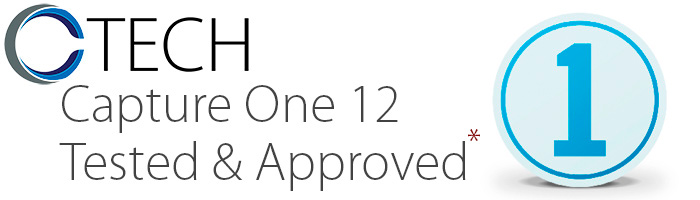
As the Capture Integration Tech Support Manager, I highly recommend that you always read the release notes of any new software platform that you install. With increases in speed and stability comes eliminations of slower computers or operating systems. Please do your due diligence to make sure your computer specifications are compatible with this new version. – Brad Kaye
We have been and are continuing to test this version that offers many key benefits and bug fixes over version 11.3.1. If you already accidentally updated your Mac OS to Mojave, jump right in, the water is likely less acid-like to your Capture One workflow.
Full feature notes available in the download package from Phase One
Not currently recommended for Firewire tethering using Live View as the Live View doesn’t work and then will disconnect the camera from the tether. 12/20/18
Officially Supported in Mac OS :
Sierra (10.12.6) – High Sierra (10.13.6) – Mojave (10.14.1)
New interface
Capture One 12 introduces a new and decluttered “super flat” UI, designed primarily to make Capture One easier to use over long editing sessions. Revised iconography helps to explain basic functionality for new users. The Menu system and equivalent application functions are now also more closely aligned to help aid discovery. (meh. I’ve always liked the way Capture One looked. Maybe in version 12.2 we’ll get ‘classic’ mode)
New Menu system
As part of the new user interface, the application menu system is completely reorganized to allow for easier discovery of functionality as well as cleaner logic and function grouping. New menu items like Layer and Select allow for future expansion. Shortcutable menu commands to things that were previously inaccessible are now also available in the Shortcut Manager. (Agreed, this fixes some features that seemed arbitrarily placed previously)
New Keyboard Shortcut Manager
With over 500 individually shortcutable commands, finding or learning the shortcuts can be a daunting process. The Shortcut Manager is re-designed to make using shortcuts easier than ever. Now you can search (by assigned key or by menu command) and easily add shortcuts with a more intuitive interface. The Shortcut Manager is relocated as part of the Menu system reorganization and now resides in the Edit menu > Edit Keyboard Shortcuts. (I like this one a lot as I make heavy use of quick keys. Previously, if you tried to assign a shortcut that had already been used for another function, you’d only get a warning that the conflict existed, not where the original one was so you could fix it.)
Luma Range Masking
The new Luma Range mask option allows the user to create masks derived from the brightness of pixels in an image. To use the feature, draw a mask (or create a new fill mask), then press the Luma Range button. Adjust the slider in and out points to “clamp” the values on the mask to limit the range required.
Linear Gradient Mask tool
Capture One’s gradient masking feature gets a serious upgrade! Gradient masks are now editable, movable, rotatable and can be made asymmetric – all using the powerful new Parametric masking engine. When adjusting the size (click+drag outer line to change size), use the Shift key to modify symmetrically or Alt key to modify asymmetrically.
Radial Gradient Mask tool
The new Radial Mask tool allows for quick drawing of vignette and fall objects. Using the same Parametric engine as Gradient Masks, Radial Masks can be adjusted, rotated and moved after drawing for maximum control. Use Shift (Mac) key to modify symmetrically. (All of these are very nice additions to masking, providing more ability to making the best use of the massive color/tone space of your RAW files)
Plug-ins – Export and Publish
Capture One 12 introduces a new Plug-in platform for developers wishing to build content and functionality for the Capture One community. For more information on developing Capture One plug-ins, see the developer portal on www.phaseone.com
As part of the new Plug-in platform, “Edit with…” and “Open with…” are re-factored as plug- ins. These can now be configured with your favorite applications from the Preferences menu, which will then only show those applications in the respective menus.
User experience changes and tweaks throughout the app
A number of small but important user experience changes round up the Capture One 12 release:
• Cleaned up browser list mode
• Ignore composition in copy/paste settings operations
• Almost all cursors have been made bigger
• All font sizes made bigger (big enough to be viewed by an old guy on a 27″ 5k monitor? we’ll have to find out!)
• Frameless viewer labels
• Bigger thumbnails in the batch queue
• Various UI alignment and padding fixes
Other Goodies
Helicon Focus functionality has been ported to a Capture One plugin and will be available for download from www.phaseone.com (hmmmm, this sounds like a big tease right now, but I’m very interested to find out how Capture One 12 can help assemble my 47-image, 100 megapixel focus stacks from my IIQ 16-bit Raw files)
Extended AppleScript support
Capture One’s automation ability is extended again based on user feedback. The following areas/properties are now addressable through scripts:
- Normalize tool
- Locate
- Set/clear/get compare variant
- Overlay
- Workspaces
- Black and White
- Live View focus meters
- Styles on Layers
- Readouts
- Upgrade Engine
- Capture Pilot Server
- Process history
- Native activities
- Collection sort order
- UUID for all objects
Fujifilm Film Simulations
“Film Simulations” is supported in Capture One 12 for a number of Fujifilm Cameras*. These Film Simulations have been faithfully reproduced inside Capture One to give a digital experience equivalent to that of shooting with traditional Fujifilm negative and color reversal film. Fujifilm simulations can be found in the Base Characteristics tool -> Film Curve (if using a supported camera).
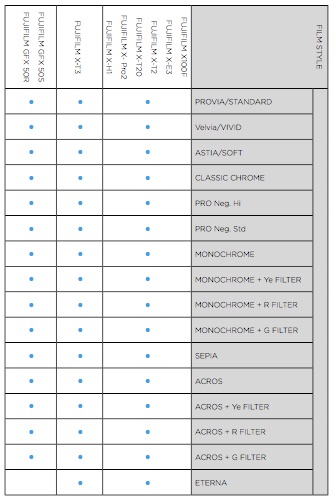
The supported models have a potential 16 modes available that suit various scenes and subjects. For example, “Provia””Velvia” and ”Astia” reproduce iconic Fujifilm color reversal films; “Classic Chrome” conveys the iconic look and feel of Photographic Magazines from the 1950’s; “PRO Neg.Std” and ”PRO Neg.Hi” reproduce Professional Negative Film used in Portrait Studios; and Black and White “ACROS” reproduces smooth tonality, with a higher D-Max and rich texture.
(There’s literally no reason left not to use Capture One to process your FujiFilm Raw files from cameras like the potent GFX 50S. This is great, because I’d often have the idea… “I wonder what this file would look like if..” 1.) I grabbed the 50S, 2) plugged it into my computer, 3) powered up the camera, 4) launched the Fuji software and 5) clumsily navigated to my images ala Corel Draw interface to apply the Provia or Velvia looks to them and then really not having any other choice but to export them out of RAF format to TIFF to handle color/tone grading in a program designed in this decade.)
12.0 Camera Support
- Nikon Z7
- Nikon Z6
- Canon EOS R
- Canon EOS M50