Broncolor Move : How to Freeze Motion by Optimizing Flash Duration

broncolor Move
How to Freeze Motion by Optimizing Flash Duration
While motion blur can be a great creative avenue, sometimes it gets in the way of the shot we need. If you’ve ever tried to catch a splash or falling object, you may have seen something like the artifacts shown in the lefthand image below. The initial reaction for those capturing motion for the first time is to shorten the shutter speed. However, unless you have a leaf shutter, you aren’t going to be able to go any further than 1/250 with a flash.


The true culprit -flash duration
The true solution isn’t shortening the time your shutter is open, but shortening the duration of your flash. Flash duration is the length of time that the burst of light coming from your studio flash is illuminating the scene or subject. While your shutter may be open for 1/30th of a second, if the light from your flash only lasts 1/3000th of a second, (given there is no ambient light) your sensor will only capture that 1/3000th of a second that the light was present to expose it.

The capabilities of broncolor Move
The ability to calculate and control the duration of your flash is one of the unique qualities of broncolor power packs like the Move 1200. Based on your settings, the Move pack calculates and duration of your flash and displays it alongside where you find your heads power output. By default, the Move pack does not optimize purely for the fastest flash duration, but it can be easily setup to do so. Lets go through two of the easiest ways to optimize your flash duration for catching crystal clear motion!
Method 1 : The Speed Key

The easiest way to setup your pack for capturing motion is the speed key. Pressing this key tells the pack to automatically restrict the maximum flash energy to 600 J. By doing so, the flash duration is reduced and the refresh rate between sequential flashes accelerates allowing you to capture more frames as your subject moves. It should be noted that, in speed mode, the color temperature is slightly cooler, but remains constant over the energy setting range.
Method 2 : Flash Duration Settings
Within the Move packs menu are settings for flash duration. By default, this will be set to “opt” which is meant to optimize for color temperature . Switching the setting to”min” will shift the Move pack to optimize for the fastest possible flash duration at the selected setting. You can see this shift for yourself by observing the flash duration on the pack before and after switching to “min.” Depending on the output of your lights, the duration can be reduced drastically. When testing this out on our rental pack, our duration was reduced from 1/3000 to 1/8500.
To adjust this setting,
- Press menu / enter to go to the main menu.
- Use the ^ key to scroll down the main menu to “flash duration”
- Press menu / enter to allow the flash duration setting to be altered
- Use the ^ buttons to scroll from “opt” to “min“
- Press menu / enter to lock in your selection
Final thoughts
Either method will improve your ability to freeze motion, and capture the right moment. The additional controls afforded by broncolor packs like the Move are what make them such a valuable tool, especially for studio photographers. And a lighting kit like this doesnt have to break the bank. CI has pre-owned Move kits on sale right now for over half off! Click the button below to check them out!

For More Tips!
from the Medium Format Experts

Follow & Subscribe to Our Newsletter Mailing List!
Discover more from Capture Integration
Subscribe to get the latest posts sent to your email.