Why I Chose Capture One Pro over Adobe Lightroom
It’s pretty well-known that we at Capture Integration highly promote the use of Phase One’s Capture One Pro software. In fact, we’ll even travel to schools and events to teach in-depth classes and training on it. While it’s now my job to handle most of the Capture One software support and training, I came from a strong background and years of use with Adobe Photoshop, every version of Lightroom, and Apple’s Aperture 3. While it took few weeks for me to understand the differences of Capture One Pro software and to rethink some deeply embedded workflows/strategies, I don’t think I could ever go back to using the other software for my RAW files. Here are my top ten reasons why:
10. Customized Workspaces
Capture One allows you to completely customize and save your workspaces, allowing you to easily switch layouts and tools for whichever task you need. If I am working on images, and do not need the Capture tab, I can simply remove it. If I want to have three different Levels adjustments on the same tab for separate Red, Green, and Blue channel levels controls… I can! Switching workspaces is quick and easy making this one of my top ten features.
9. The Session-based workflow
As a die-hard Lightroom user since version 1.0, I had the catalog mindset ingrained in me as the best way of managing your files. I had used Capture One’s sessions while I was a digital tech in Atlanta, but would always delete the Selects, Output, and Trash folders then import them into Lightroom. I loved how you could so quickly and easily apply adjustments and keywords to large batches of images and easily find my files later. Yet, after finishing the job and moving on to other photo jobs, I rarely needed to go back for them, let alone access every image I have ever shot. Ever. I eventually realized that Capture One’s Session workflow seemed to fit my own better, and once I stopped complaining about it, I actually began to prefer it!
8. Processing multiple recipes at the same time
I liked how Adobe Lightroom would let you save Export Presets that had designated output folders, and used what I learned from the DAM book to output everything to my Pickup Destination folder for easy location and re-filing. I realized I could also do this using recipes in Capture One Pro, but eventually switched the recipes to process to the Session’s Output folder to save me the step of moving the files later. Pair this feature with the ability to select and process multiple recipes at the same time, and now my output step is one easy button to generate all my output needs.
7. The Tethering Experience
I have shot tethered with almost every program out there that tethers your camera – Capture One Pro, Adobe Lightroom, Canon EOS Utility, Apple Aperture, just to name a few. Once I graduated college and began Digital Teching, Capture One Pro was by far the industry standard of the software I found on photographers’ laptops – even when shooting with DSLR cameras. Once you use it, you will see why. Nothing met the features, ease-of-use, or stability that I still find in Capture One Pro for tethering.
6. Image Quality
My images just simply look better in Capture One Pro. Features aside, I still was reluctant to leave Lightroom behind – I had all my presets, I knew the program inside and out and could operate quickly and efficiently with good results. But as I started playing with some of my older images I started seeing some HUGE quality improvements on images that looked “good” in Lightroom. Does it do everything that Lightroom does? No. It holds fast to its category – the world’s best raw converter. It’s not the best with layered files or even PSD files. While Adobe Lightroom tries to blur the line between it and its brother Photoshop, Capture One Pro simply does what it does best. Even still, it does a lot of the same adjustments – better in some cases than Lightroom does – which is icing on the cake. But when you compare the raw conversion, Capture One Pro does much a much better job.
5. My boss told me I had to.
Shortly after I was hired at Capture Integration to run its Software Training (for Capture One Pro) and Software Support, our CEO Dave Gallagher caught me working in Lightroom while on our flight to my Phase One Certified Professional (POCP) training. I was still in the catalog/efficiency mindsets as I described earlier for a large college graduation. On the flight back, I reprocessed the entire job again this time using Capture One Pro, and haven’t looked back since.
4. Color Editor
My favorite feature of Capture One Pro. I am EXTREMELY picky when it comes to color. The Color Editor was the tool I always wished that Lightroom or Aperture had. They have similar controls – but not to the degree that I found in Capture One Pro. It allowed me to get color gradations in flat forests of trees, bringing life to images that I had written off previously. Pair this with the Skin Editor for portraits, and this is easily my favorite tool.
3. Keystone Correction
If you need it, this tool is incredible in Capture One Pro. While Lightroom has similar controls, it’s not as easy and intuitive as Capture One Pro.
2. LCC with Dust Removal
I had never heard of Lens Cast Correction prior to working at Capture Integration since I didn’t work much with tech cameras. Yet when I saw the color cast removal of the LCC tool, I was impressed. Since I still don’t shoot with tech cameras or wide-angle lenses on digital backs very often, it’s not a selling point for me. But who wouldn’t want the ability to remove all the dust on your sensor in your shots in one quick step instead of clicking with the spot removal tool one hundred times? Yep, Capture One Pro does that. Lightroom doesn’t. Neither does Aperture.
1. It forced me to slow down, enjoy the process, and use best practices when shooting – and it brought me back to what’s important – the image.
Capture One Pro is all about your images – it provides the highest quality raw conversion, color profiles, and image processing you can get. It’s helped me take my shooting more seriously – to worry more about getting it right in camera. Yeah, you can always fix most things in post-production, but if you get it right from the beginning your images can go from amazing to exquisite. “Garbage in – [polished] garbage out” as the saying goes.
Conclusion
Coming up with ten reasons why I choose Capture One Pro over Adobe Lightroom was an easy assignment – and there are many, many more reasons, tools, and experiences for why I like Capture One Pro. Interested in giving it a try? We have a blog post specifically about transitioning from Lightroom to Capture One Pro (click here). Keep checking our blog – as we write a lot of tips and tricks for using Capture One Pro to continue to help those who have also made the switch from Adobe Lightroom to Capture One Pro!
Discover more from Capture Integration
Subscribe to get the latest posts sent to your email.