Quick Tip: Forcing Canon Image Rotation

Hell: Canon Tethering Pointed Straight Down
If you’ve ever had to shoot a Canon camera pointing straight down at an object while tethered, you know it’s pure hell. Unlike a digital back where you can go to Capture One’s Camera Menu > Orientation, there’s no easy way to force a particular orientation for Canon cameras. Sometimes the camera can get the correct orientation, but what if you need to force it a particular way? Or sometimes the camera can’t get the right orientation at all and one shot it’s one way, and the next shot, it’s completely different!
Copy and Apply Salvation
- Optional: The first step is optional, but highly recommended. In your camera’s menu, be sure to disable any Auto Rotate on part of the camera.

- In Capture One, take a shot and evaluate what rotation needs to happen to the orientation. Also make any white balance adjustments you want to transfer from image to image.

- In the upper left of the toolbar, click the rotation buttons until the image appears with the correct orientation.

- On your Capture Tab, under Next Capture Adjustments, set All Other to “Copy from Clipboard”
*There are other options such as “Copy from Last using Clipboard” or “Copy from Primary Using Clipboard”, but these won’t work. I’ve spoken with Phase One about this to inquire further.

- Critical: Go to the View Menu > Customize Toolbar, and drag the Copy & Apply button (looks like a single diagonal line with arrows on each end) into your toolbar. Simply using the standard Copy Adjustments and Apply Adjustments button won’t work.

- With the adjusted images selected (primary image), click the Copy & Apply button you dragged to your toolbar, and scroll through verifying the adjustments you want to automatically apply to the next image. Make sure that Orientation is checked. Then press the Copy button.**This step will need to be repeated if you adjust the image and want the adjustment to transfer – i.e. new cropping, adjust white balance, etc.

- Take another capture, and the orientation should have stuck. If you make changes, repeat step 6 so your adjustments will transfer.

It’d be nice if this property copied like most of the others from image to image. Phase One has been notified about this – hopefully we’ll see it in a future update.
Questions?
Don’t hesitate to reach out to us! Contact our technical support team for questions or additional information!
Discover more from Capture Integration
Subscribe to get the latest posts sent to your email.