Leica Firmware Version 2.1.3 for M11 Cameras – Now Released!


Leica M11 Firmware update
Version: 2.1.3
IMPROVEMENTS
The following errors were remedied:
• Startup Behavior: Occasionally occurring startup freezes were remedied.
• Shoot Alignment: Rotation errors for some shots will no longer occur
• Overexposure: Some rare overexposure errors due to faulty metering were remedied.
• Stability: The firmware has undergone various bug fixes and is now more stable and reliable.
INSTRUCTIONS
Important Information regarding memory card use: In rare cases, the use of UHS-I SD may result in some technical issues. Leica recommends using UHS-II cards to generally avoid these issues, and to guarantee the best possible performance for your camera.
FIRMWARE UPDATES
Leica is continuously working on improving and optimizing your camera. Since many camera functions are entirely controlled by software, some of these improvements and additions to the functional scope can be installed in retrospect. Leica offers firmware updates at irregular intervals, which you can download from our website.
Once you register your camera, Leica will notify you of any new updates. Users of Leica FOTOS will also be automatically notified about firmware updates for their Leica cameras.
There are two options for installing firmware updates. – conveniently via the Leica FOTOS app
– directly via the camera menu
Finding the currently installed firmware version
▸ Select Camera Information in the main menu
• The current firmware version is displayed next to the menu item Camera Firmware Version.
More information about registering, firmware updates, and how to download them to your camera, as well as any amendments and additions to this manual, can be found in the customer area of our website at club.leica-camera.com
EXECUTING A FIRMWARE UPDATE
Any interruption of a running firmware update may cause serious and irreparable damage to your equipment!
You will, therefore, have to take particular note of the following when carrying out a firmware update:
• Do not switch off the camera!
• Do not remove the memory card!
• Do not remove the rechargeable battery!
• Do not detach the lens!
Notes
• If the battery is insufficiently charged, a warning message will appear. Recharge the battery and then repeat the process described above.
• You will find additional device and country-specific registration marks and numbers in the Camera Information submenu.
PREPARATION
- ▸ Fully charge and insert the rechargeable battery
- ▸ Any stored firmware files on the memory card must be removed
- We recommend saving any images on the memory card and reformatting it before the update. (Caution: Loss of data! All data stored on the memory card will be lost during formatting.)
- As a precaution, make sure to back up any files saved to the internal memory.
- ▸ Download the latest firmware version
- ▸ Save the download to the memory card • The firmware file must be stored in the main directory of the memory card (not in a sub-directory).
- ▸ Insert the memory card into the camera
- ▸ Switch the camera on
UPDATING THE CAMERA FIRMWARE
M11 / M11-P / M11 Monochrom
- ▸ Preparation
- ▸ Select Camera Information in the main menu
- ▸ Select Camera Firmware Version
- ▸ Select Firmware Update • Apromptwithinformationaboutthecameraisdisplayed.
- ▸ Check the version information
- ▸ Select Yes
- The prompt “Do you want to save profiles on SD card?” appears.
- ▸ Select Yes/No
- The update will start automatically.
- The lower status LED will flash during this process.
- Once the process has been completed successfully, a relevant message will appear, and the camera will restart. Notes • It is recommended to revert to factory settings after an update.
- After a reset, the date and time, as well as the preferred language, will have to be set up again. Relevant prompts will appear on the screen
UPDATING THE CAMERA FIRMWARE
M11-D
- ▸ Preparation
- ▸ Press and hold the function button
- ▸ Switch the camera on
- While the update process is running, the status LED and the self-timer LED will flash red, and up will be displayed in the viewfinder.
For More Resources
Follow Us, & Subscribe to Our Newsletter Mailing List!

Discover more from Capture Integration
Subscribe to get the latest posts sent to your email.