Hasselblad X2D Tip : Quick Batch Delete for Internal File Storage

Hasselblad X2D 100C
Internal File Storage Batch Delete
The X2D has a brilliant feature in that it has an internal 1TB solid state drive within the camera, which removes the necessity of having media cards when not shooting tethered. This 1TB drive allows for an indicated 4,795 RAW 100mp images to be shot into the camera before running out of room. Multiple shoot folders can even be created so that you can segment your shoot by any increment of time or scene you’d like to, although the folder naming is fixed and will just continue in ascending numbers as you create more.
Less brilliant, however, is that within the launch firmware or current firmware (1.0.5) there is no ability to mass delete a group of images on the camera itself. You can delete a single image easy enough, and you can repeat the single image delete process for a few images, but beyond that, it’s all or nothing because you’ll have to reformat the drive if you want to delete a large group of stored images quickly.
Better to connect the camera to a computer to manage this partial deletion process.
Connecting up to the computer is easy enough and there are two options that offer somewhat different experiences.
Mass Storage:
Plug the USB-C connector into the side of the camera, and immediately (and very temporarily), you receive a dialog box with the option to select Mass Storage.

After selection, the rear of the camera will indicate USB Mass Storage which functionally turns the camera into an external hard drive, with all other camera functions disabled.

Both the Mac OS as well as Hasselblad’s dedicated raw converter, Phocus will acknowledge the camera connection

and a fresh tab will be created at the bottom of the Phocus interface:

The default view of Phocus is extremely limiting from the standpoint of viewing anything but the few most recent images stored on the camera, so for this purpose it’s best to change the layout to Thumbnails Only view:

At this point, you can use your mouse/trackpad to group select and with the shift-modifier key, select other non-linear groups of images for import or deletion:

Hit Delete and the images will get moved to the OS trash bin:

Additionally, if you didn’t have Phocus installed on the device the camera is connected to, you can use a program like Image Capture, built into the Mac OS to see and delete files at will there:

Remember, your camera is mounted as if it’s external media, so you’ll need empty the OS trash if you want the deleted images to free up space on your camera and then remember to eject it before removing the USB-C connector.

(If you eject the camera without emptying the OS trash bin, the images will no longer display on the camera in the shoot folder(s), but you will not have regained any storage/shooting capacity)
Tethered:
If you connect via USB-C and don’t do anything else, the menu screen offering Mass Storage will automatically clear, and from within Phocus you will still have access to the internal hard drive because the camera is tethered.

Phocus works near identically, but the operating system will not see the camera as mounted media:

Be sure that you select only what you want to delete because images will be deleted immediately upon confirmation of the dialogue box:

For More Resources
from Brad Kaye and the Medium Format Experts
Follow Us, & Subscribe to Our Newsletter Mailing List!

Discover more from Capture Integration
Subscribe to get the latest posts sent to your email.