Tech Tip – IQ4 File Organization for Frame Averaging & Dual Exposure+
After importing your files, or even while tethering, it can be difficult to ascertain from the thumbnail in which mode you shot your images.
When I’m shooting architecturally, I’m always shooting a ~9 Shot Frame Average as my base layer, but may also shoot a Dual Expsoure+ file in addition to my traditionally shot single images.
How do you keep track of off of these, especially when they can appear identically in the browser? Easy.
You can use one or both of these methods simultaneously:
1. Import / Tethered File Naming Conventions
As I’ve written before in IQ4 Frame Averaging File Organization, by using tokens in the import window or as your naming convention while tethered, you can let Capture One augment the filename of the shot image with an identifier. Dual Exposure+ metadata gets lodged within the ‘Format’ field, Frame Averaging gets lodged within the ‘ITPC – Content – Description’ field:


By creating this naming convention with ‘Description’ and ‘Format’ added,

files will be named appropriately based on whether they’re straight shot or have one of the two special conditions

You can easily remove or rename these identifiers later using the batch Find & Replace in the Renaming Tool.

2. Smart Albums
This one is silly easy. Simply create smart albums for each and Capture One will automatically separate these images out from the group for you. Just look for ‘automated’ to identify Frame Averaging files, and similarly, just look for DualExposure.



Once Identified by the Smart Album method, you can easily batch apply a color label to your files


and then identify them easily outside of the smart album.

Best yet, once you create these smart albums and naming conventions, if you Save as Template, you never need to recreate them or remember to apply them again, you just need to select the template when you create a new session! – bk
Discover more from Capture Integration
Subscribe to get the latest posts sent to your email.